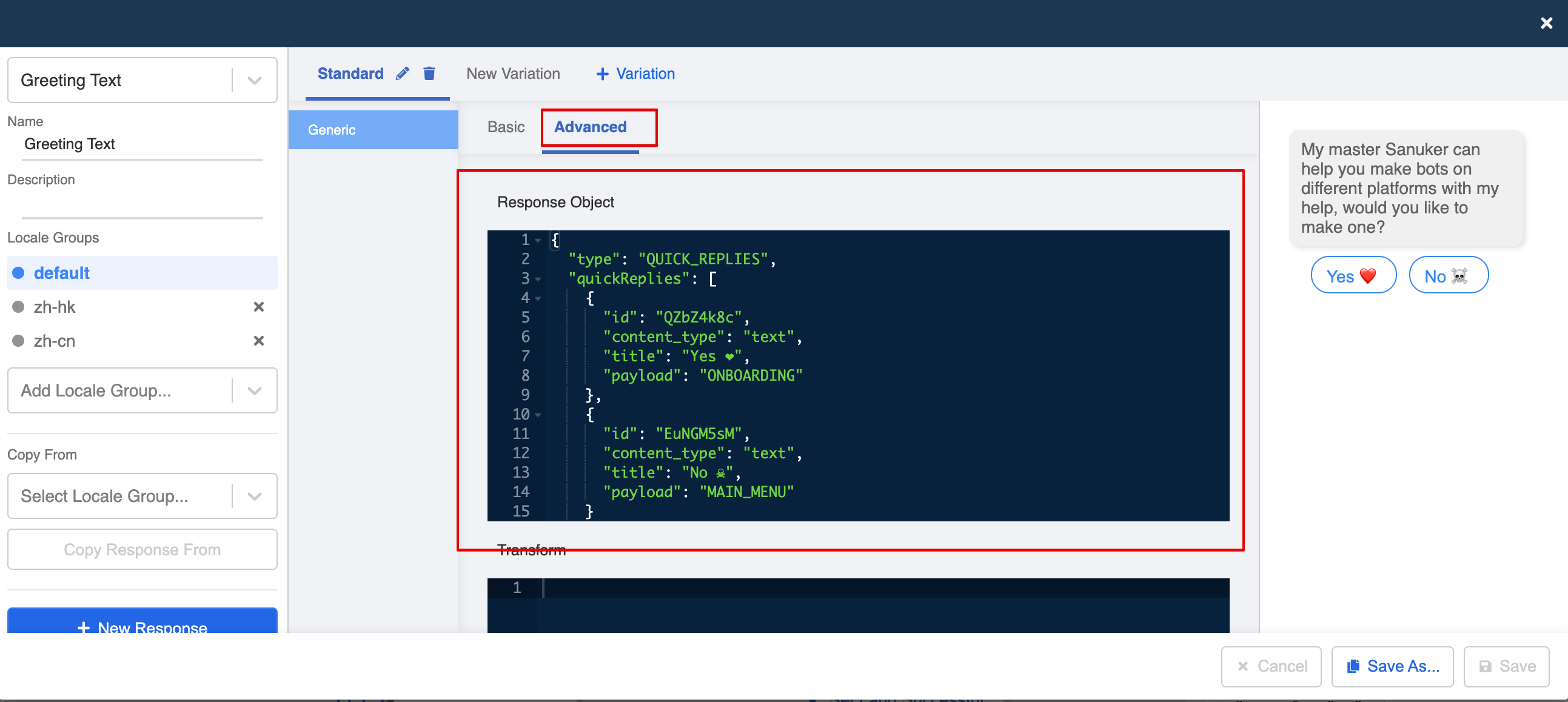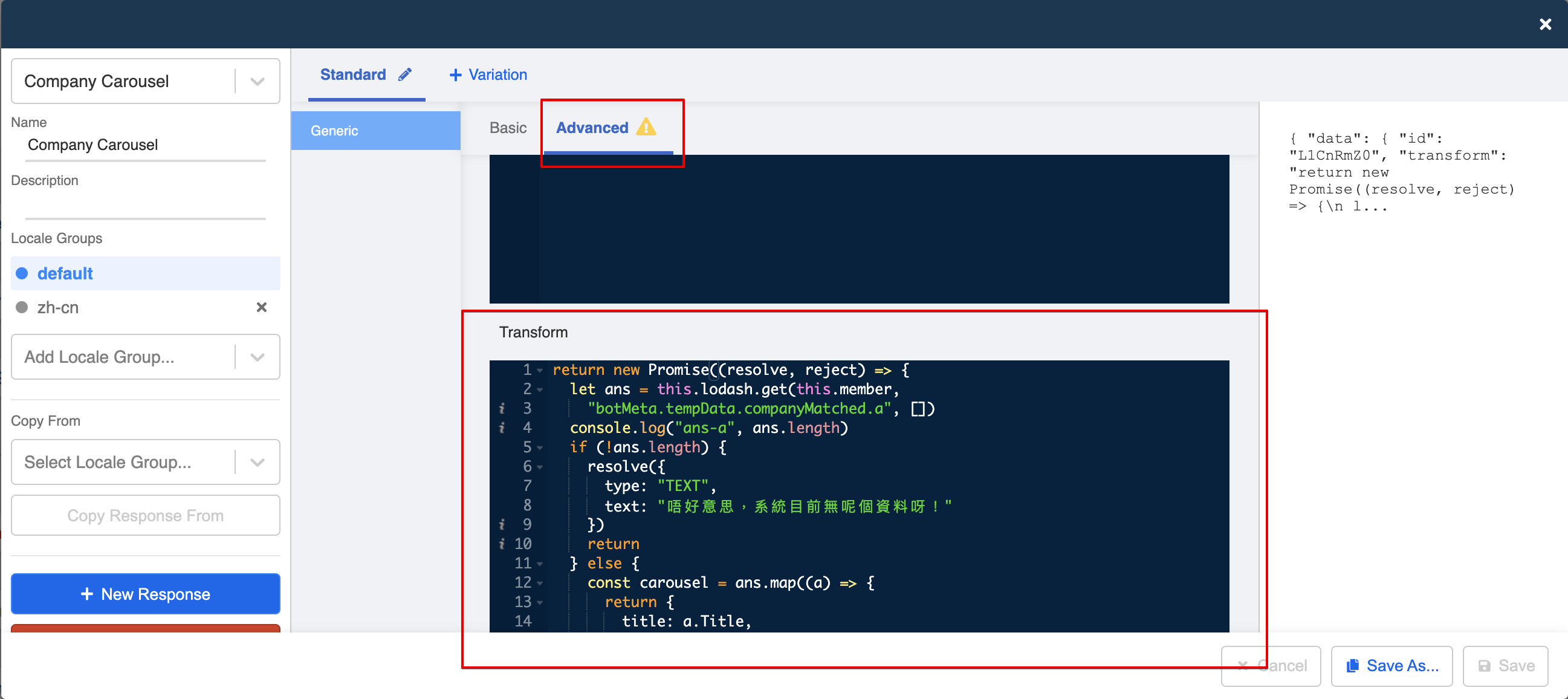How do I use a transformed response?
Selecting a basic response and then switching to "Advanced" mode will give you the "Response Object" of a pre-defined response.
Response Object
For further manipulation or utilizing the promise function, please do so in "Transform" section under the "Advanced" tab.
Transform Responses
Please click here to see more details about transform response.
Related Articles
We have different consecutive responses (first, second, third response) to a certain trigger, can we assign a certain time delay (e.g.15 seconds) to the third one?
You can use responses to send the first 2 responses and use an action to set the agenda for the third response, however, we can only support a delay of around 1 min as it takes time for the agenda to run. Please click here for more details. Or you ...If I want to add a new response content on top of an existing response, can we change the order of response?
Yes, you could drag and change the order of the response with the top right icon if there is more than 1 response added.How to use the user personalised info in the response?
1. Create the save name action to save the user name in temp data. return new Promise((resolve, reject) => { this.lodash.set(this.member, "botMeta.tempData.booking.name", this.messageEvent.data.text) resolve({ member: this.member, }) }) 2. ...Can we reply with more response?
We support sending multiple responses in one node, so you could add more responses by clicking the "+New Response" button (i.e. add a text or a back to menu button ).Why couldn't I receive my image response in WhatsApp?
1. Check the image type: the image must be a valid image file format, such as .jpeg and .png. Other formats are not supported by WhatsApp. Please click here for more WhatsApp message type details. 2. Check if the file size is too large: if it is too ...