What is the Metadata in Channel?
The Metadata in Channel (Channel-wide Metadata) is a JSON object which can be applied to all the trees in a Channel. This metadata can be a data source ID, API path for an advanced function, or even a basic greeting response. You can edit the metadata in the "Tree Settings" of a "Channel".
You can use the channel-wide metadata to improve the reusability and reduce the channel deployment time of a tree build. For example, if you are deploying a FAQ tree build to a new channel, you can keep the exact same tree build and simply change the data source ID in the new channel's metadata setting.
The user can apply different data source IDs in the Channel-wide Metadata for Facebook Messenger & WhatsApp. You can clearly spot out that the content is slightly different but the conversation flow is the same.
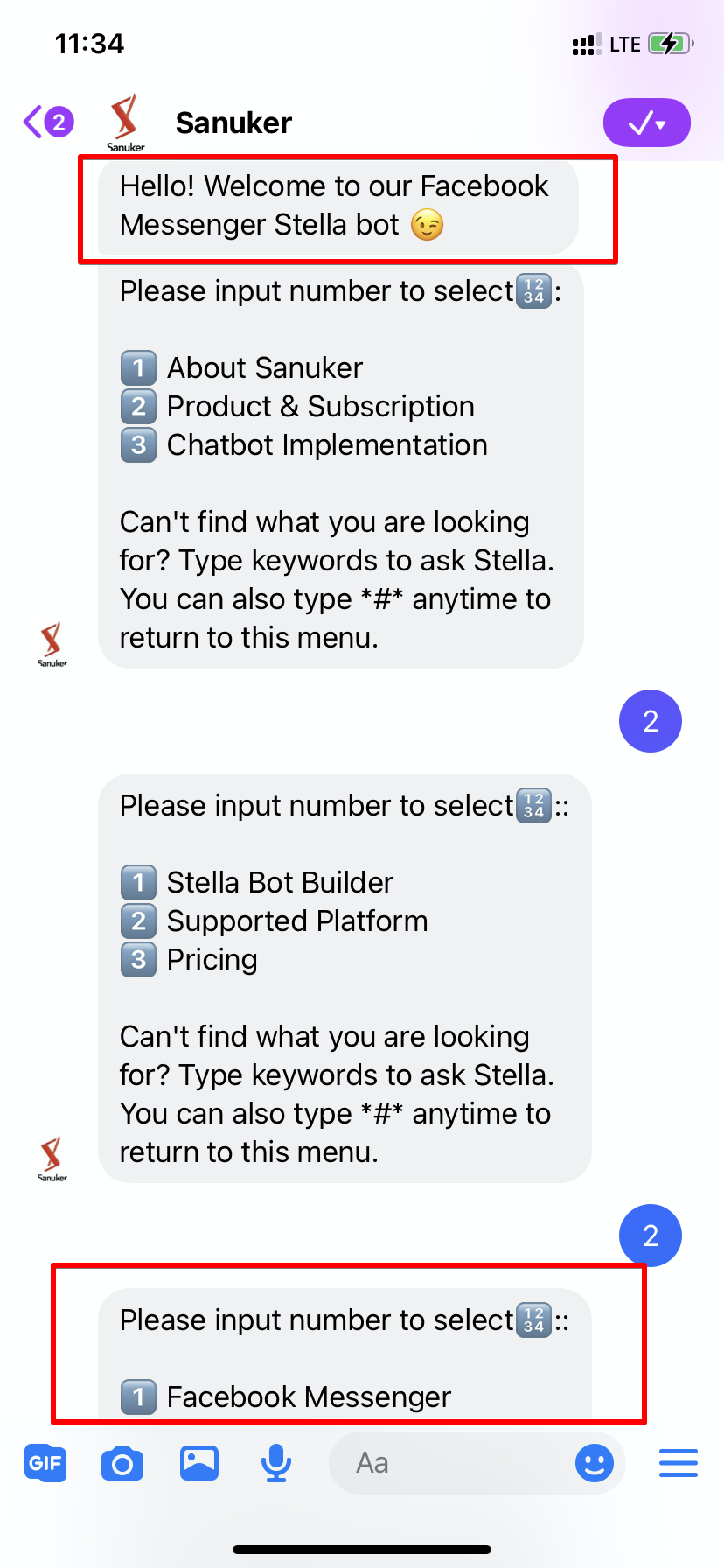
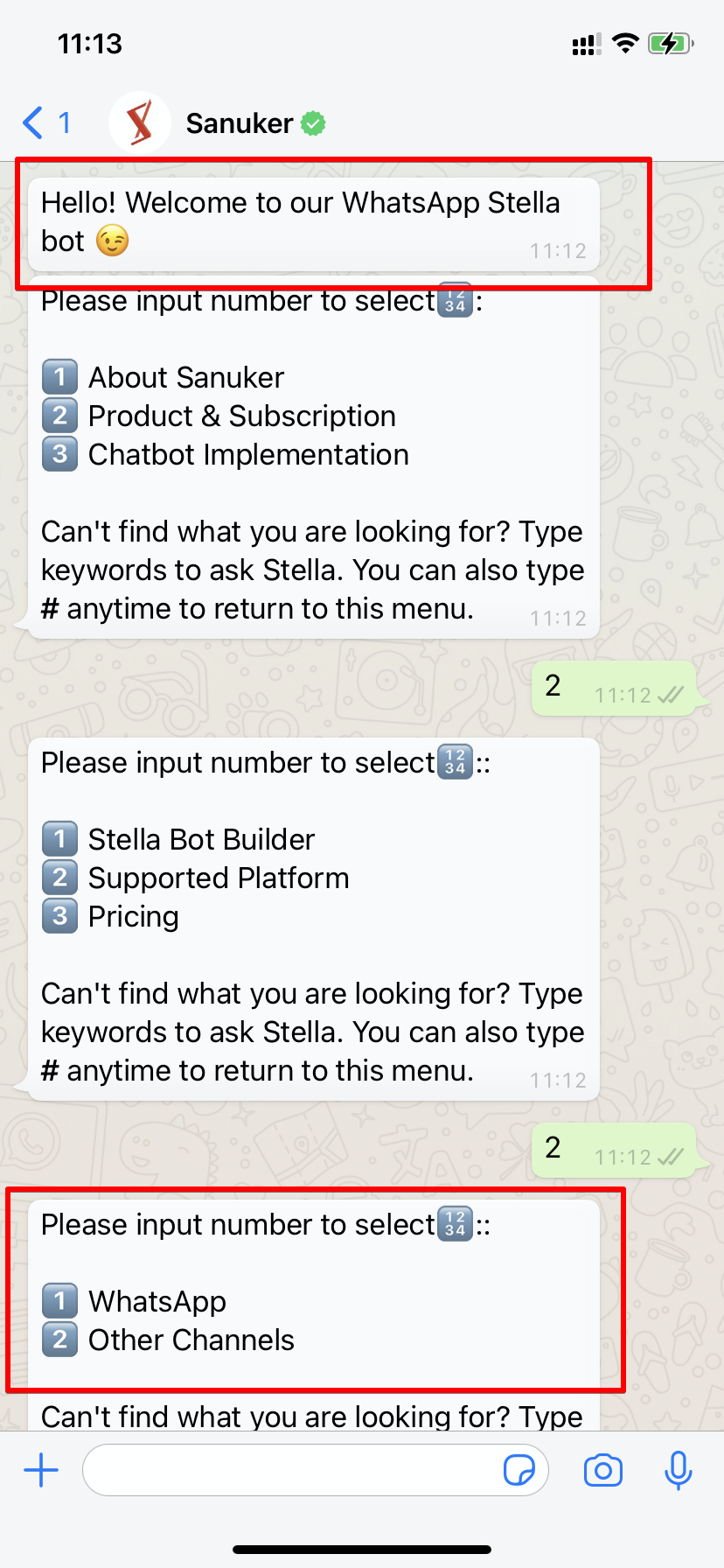
Please click here to see more details on Metadata in Channel.
Related Articles
What are pairing channels?
Pairing Channels is located under General in Settings. This is for pairing the inlet and outlet channel together. For example, if you want to connect your WhatsApp channel with a live chat channel like Slack, you will need to pair them up here first. ...What is Channels?
Channels is the section where you could select the messaging platform you would like to deploy your chatbot onto. Most platforms require a technical setup by Sanuker, such as account registration, account verification, and platform deployment. ...How to add more channels to my Stella Inbox?
You are able to manually integrate a channel by selecting the "Integrate" button at the CHANNEL INTEGRATION of the inbox portal. You will be able to view all the channels in your Stella App, and whether they are integrated with the Stella Inbox.As a partner, where can I add more WhatsApp channels for my client?
Yes, you may simply follow the steps below. 1. Please go to https://partner.stellabot.com/ and find your client 2. Click Edit Subscriptions and add more WhatsApp Channel in the Additional Items section and click Confirm 3. Go back to Channels in ...Where can I find the Channel ID?
Please follow the procedure below to find your Channel ID: Click "Channels" on the horizontal panel bar. You will see a list of your connected channels. Find the Channel you would like to check the Channel ID for and click "Edit". The Channel ID will ...